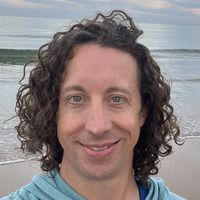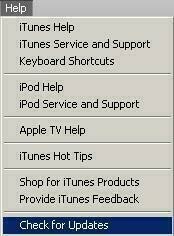Upgrading to iOS 5 (2 of 4): Upgrading to iTunes 10.5
 On Wednesday, October 12, Apple is going to officially release iOS5. This is a very significant upgrade, with several fundamental changes to how your iPhone or iPad synchronizes and backs up data. Over the next few days I am going to show you the simple steps involved in upgrading to iOS5 and also provide some details on some of the new features and how to take advantage of them. Check out the new features on Apple.com iOS5 is only supported the iPhone 3GS, iPhone 4, iPad, iPad 2 and iPod Touch (3rd generation).
On Wednesday, October 12, Apple is going to officially release iOS5. This is a very significant upgrade, with several fundamental changes to how your iPhone or iPad synchronizes and backs up data. Over the next few days I am going to show you the simple steps involved in upgrading to iOS5 and also provide some details on some of the new features and how to take advantage of them. Check out the new features on Apple.com iOS5 is only supported the iPhone 3GS, iPhone 4, iPad, iPad 2 and iPod Touch (3rd generation). Here is a link to the other steps:
Step 2: Upgrading to iTunes 10.5
As of Tuesday, October 11th, 2011, iTunes 10.5 is officially available. This is the first version of iTunes to support wi-fi syncing of iOS 5 devices. One new feature is the ability to automatically download music, apps and books purchased on iOS devices right to your computer. You can also download any books, apps, music or tv shows you previously purchased from inside the iTunes Store without having to pay for them again.
Once again here are the steps for upgrading iTunes:
Once again here are the steps for upgrading iTunes:
- On the computer make sure you have the latest version of iTunes and upgrade if necessary.
- Open up iTunes
- Check for updates (the current version is 10.5)
- If you have a Mac select the "Check For Updates" item under the iTunes menu
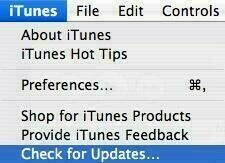
- If you have a PC select the "Check for Updates" item under the Help menu
- If any updates show up proceed with the upgrade to the new version.
- Once you have confirmed that you are at iTunes 10.5 it is time to back up your iOS device
- Open up iTunes 10.5
- Connect your iOS device to your computer using the USB cable
- Select the Device in the left panel of iTunes to load the information screen for the device
- Sync the device to create an up to date back up prior to the upgrade