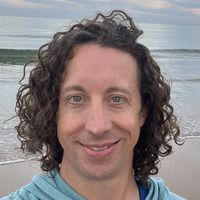My Photo Management History
Floppy Disks
I bought my first digital camera, the Sony Mavica FD-83 back in 1999. It is laughable now, but this little guy used 3.5” floppy disks, which at maximum image quality would hold 4-6 photos. At the time it was cutting edge and it really kicked off my love of taking photos. 14 years and almost 50,000 photos later and I have saved practically every single photo I have taken. Fortunately the specs on my cameras is dramatically improved these days with my iPhone 5 taking photos that wouldn’t fit on five of those floppy disks and I can’t even imagine how tall the stack of disks I would need for the RAW photos taken by my digital SLR.Simple Beginnings
Initially managing all of these photos was easy, because I could only carry so many floppy disks around with me. On my PC I simply created a folder called Pictures and within that folder was a folder with a date and some sort of clever name describing the subject of the photos. For example, 1999-08-07 Misc or 1999-08-08 Rockport Trip. I even took it a step further and renamed each picture with the name of the people in the photo, which ended up being quite tedious. For example, KeegMike.jpg, KeegMike2.jpg, Keeg.jpg. I carried on with this methodology for quite a while and it worked out pretty well. It wasn’t always easy to find certain pictures, but at least it was organized.
iLife
I bought my first MacBook in April of 2007, just a few months after my son was born, and immediately fell in love with iPhoto. Its not that iPhoto was the best of the best out there, but it sure did beat trying to manage photos using Windows Explorer. I quickly imported all of my photos into my iPhoto Library and at first things were great. Evenings were spent making albums, photo books and reliving all my old photos again. However, as time passed and the number of photos in the library grew, the performance of iPhoto started to suffer. I did my research and found a great little program, iPhoto Library Manager, that would let me split my main library into several smaller libraries. Logically it seemed best to break the photos up into equal sized libraries, which meant the older/smaller photos would end up containing several years of photos, while the newer/larger photos ended up being divided into individual years. Once the libraries were separated order was restored to iPhoto and it was once again a joy to work with.
AAA Rating
At the end of 2007 I wanted to create a calendar with the best photos from the year, but after about an hour of trying to find the “best” photos I realized I needed to start using iPhoto’s star rating system going forward. The rating system in iPhoto is very simple, a photo can have between 0 stars (unrated) to 5 stars. I decided to start small and for the first pass of photos to just use the first 3 stars:
- 1 star - Bad quality, out of focus, bad lighting, crap, etc…
- 2 stars - Good photo, worst out of group of similar photos, average
- 3 stars - Great photos, would share with family or friends, best out of group of similar photos
Once I finished rating all of the pictures for the current year as a 1, 2 or 3, I created a Smart Album with the 3 star photos and culled a little deeper by setting the 4 and 5 star photos.
- 4 stars - 3 star photos that really stand out from the rest
- 5 stars - The very best 3 star photos, with memorable moments or quality
Once I finished rating all of the photos it was much easier to create a calendar because I only had to look through 300 photos rated with 4 or more stars instead of 3,000 unrated photos. From that day forward I have continued a similar rating system every time I import any new photos. I usually do the first pass 1-3 rating immediately and then once every couple months I will go through the 3 star photos and bump some of them up to 4 or 5. I created a Smart Album called Unfinalized with two criteria: Rating >= 3 AND Date > {some date}. Every time I finish going through this album I update {some date} to that date so I remember where I left off last time.
Places to Go
The rating system was working out really well and definitely made finding and sharing good pictures much easier. I then started wondering if I should take advantage of other iPhoto metadata to make it easier in the future. So I went back and added both Places and Faces for all of my newly imported photos. The places part was pretty easy, but the Faces was a real pain in the ass, because there weren’t any good keyboard shortcuts and if you had a picture of people in a crowd it would ask you to tag all of the people. However, once I got the hang of it, having that extra metadata on the photos was huge.
Smart Filters
Now that all the photos were rated, tagged and located, it was really easy to set up a system for processing them after each import. I created a few Smart albums, that I would go through after each import to make sure I was up to date.
Smart Filters
Now that all the photos were rated, tagged and located, it was really easy to set up a system for processing them after each import. I created a few Smart albums, that I would go through after each import to make sure I was up to date.
- Unrated shows all photos with no rating
- Unplaced shows all photos without a place set on them
- Unfinalized shows all photos with a 3 rating or better after a specific date. These are the photos that haven’t been given the 4 or 5 start test. Once I finish going through these I update the date portion of the filter to the current date until next time.
Next time I will talk about my move to Aperture and some adjustments it caused me to make in my rating system….