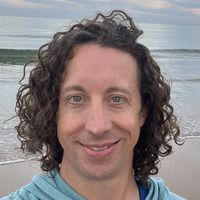Unlocking an AT&T iPhone 5
In preparation for my upcoming trip to Iceland I started to research using my iPhone abroad.
Apparently there are three ways to go:
- Don’t do anything and pay high international roaming fees to AT&T.
- Change my AT&T billing information to include some sort of international data plan.
- Purchase a prepaid SIM card from a carrier in Iceland
AT&T Unlock Request
The process to request that AT&T unlocks your phone.
- Go to the AT&T Unlock Request site
- Fill out all the fields
- The IMEI number is a unique identifier for the phone that the cell companies use when activating to determine if the phone is stolen or is allowed on different carriers.
- You can your iPhone’s IMEI number by going to Settings > General > About. It is towards the bottom of the list. Also check the phone number on that list too, because it will be the same one you enter on the form. In my case, I was unlocking my wife’s phone and it only worked if the IMEI and Phone Number’s matched in the unlock request. The email and password should match the account owner.
- Submit the form.
- Check your email and click on the enclosed link to confirm that you want to unlock your iPhone.
- After a period of time, in my case it took just a few minutes, you will receive another email from AT&T stating that the unlock request was received. The email means their records now have the IMEI number for that phone as being unlocked. It also includes instructions for how to actually unlock the phone
Unlocking the iPhone
The process of actually making your phone recognize that it is unlocked.
- Take it back to the old school and fire up iTunes.
- Plug your iPhone into your computer.
- In iTunes go to the Summary page for the iPhone.
- Click the “Back Up Now” button to back the iPhone up to your computer.
- You may be prompted to transfer app purchases, which you probably want to do.
- After the back up completes, click the “Restore iPhone” button up near the top, not the “Restore Backup…” button. This will clear the contents of the iPhone and update the firmware if necessary.
- After the phone finishes the restore you should see a message on screen that says, “Congratulations your iPhone has been unlocked.”
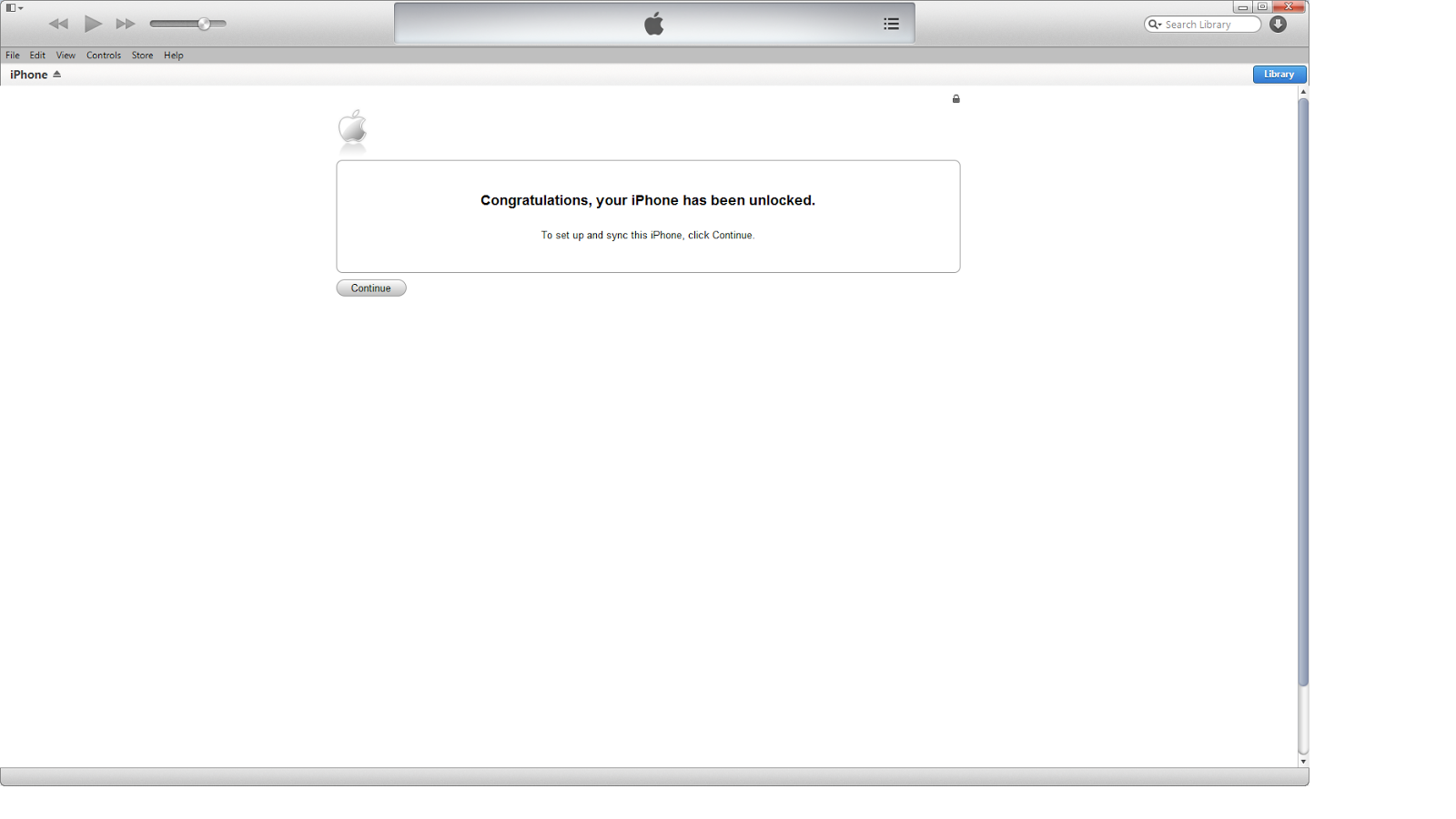
- Click the “Continue” button to set up the iPhone.
- At this point you can restore from the backup you just saved.
Now your iPhone should be unlocked and you can insert the SIM card from another carrier and successfully make calls.