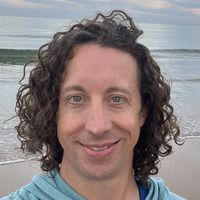Time Zones and Aperture
I recently took a trip to Iceland and took photos with both my iPhone and DSLR camera. The iPhone pictures made it into Aperture via My Photo Stream and I imported the DSLR photos manually.
After looking at the timestamp on the photos I saw that all of the iPhone photos have a time stamp of the local time, but the time zone is EDT instead of GMT. The iPhone seems to know the local time, but for some reason the camera is using the old time zone. For example, one of the photos I took at 7:37 GMT had a timestamp of 7:37 EDT. In order to fix this in Aperture you can use the Batch Change functionality under the Metadata menu.
- Select the pictures you want to update
- Click Metadata > Batch Change…
- In the Time Adjustment radio select Adjust Time Zone
- For Camera’s Time Zone set it to the time zone where the pictures were taken, in my case Atlantic > Reykjavik
- For Actual Time Zone set it to the time zone seen in the timestamp before doing this, in my case America/New York
- Click OK to update the photos, this will put the photos in your local time zone with the appropriate time. In the example I gave before the timestamp now says 3:37 EDT.
- Click Metadata > Batch Change…
- In the Time Adjustment radio select Adjust Time Zone
- For Camera’s Time Zone set it to the Actual Time Zone from above.
- For Actual Time Zone set it to the time zone where you actually took the photo.
- Click OK to update the photos, this will correctly adjust the time so the time and timezone are correct.
As for the DSLR, I never updated the clock on it so all the pictures had my native timezone of EDT. In that case you just have to start at step 7 above and change them from EDT to GMT.