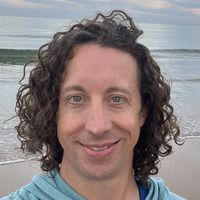I was over my brother’s house the other day and he plopped his shiny new Microsoft Surface Book down in front of me, pressed the power button and said, “Check this out.” I was very excited to see the hybrid tablet/laptop thing in person ever since the Apple podcast circuit started talking about the viability of living an iPad Pro only lifestyle. People have started taking sides and it has been interesting to see the many different perspectives on the situation. I am still not sure where I stand on the issue, because I split activities across iOS and Mac OS X. Using the Surface Book will give me a chance to see if I might just be better off with a single device that is both (well sort of) or if Apple’s stance on keeping iOS and Mac OS X separate is better.
Bad Start
Right away I was impressed by the screen on the Surface Book, probably because I have never had the pleasure of using a high resolution display on a PC or Mac for that matter. Windows seemed to be taking a really long time to load, so I asked my brother if this thing had an SSD or not. Eventually the Windows splash screen disappeared only to be followed by a Blue Screen of Death, which really looks nice on the display ;-) I held down the power button as I have often done on my work PC and gave Windows another try. It started right up this time and quickly loaded the login screen.
Keyboard Testing
The keyboard was attached so I immediately opened up a web browser and searched for my favorite typing speed test page. I opened up IE and did a search for
typing test and just checked out one of the first results. The keyboard felt fine to me and I was able to type at about the same as normal. Most of the time I type on a Microsoft Ergonomic keyboard so any “regular” keyboard hurts my wrists after about a half an hour of typing.
Tablet Mode
I was most excited to try out the stylus and see how that felt on the Surface Book in tablet mode. Based on other reviews I knew there was some sort of software mechanism for detaching the screen so I asked my brother to show me how to do it. Sure enough down in the system tray is an icon for disconnecting the screen. The latch disengaged and I picked the tablet up, it didn’t seem any heavier than an iPad Pro to me. Once in tablet mode the top seemed to be slightly thinner than the bottom, which instinctually made me flip it over and to the lean forward to trigger the accelerometer to flip the display. Nothing happened. I tilted it forward again, because that is an old iOS trick when changing orientation. I shrugged it off and put it down on the table so it was slanted away from me. (Later on I fumbled throught the settings and found the orientation had been locked)
Full Windows in Tablet Mode
Once in tablet mode I had to find OneNote so I could do some drawing using the stylus. I tapped on the start menu and tapped until I found not one, but two OneNote applications. I tapped the first one and it asked me to log in with a Microsoft account, so I closed the window and opened the other one. In the process of navigating around it hit me that something didn’t feel right. I really didn’t like complex desktop type navigation on a tablet. I think the iPad’s giant sized iPhone home screen layout of apps could be improved (not sure how), but it is just so much more natural than drilling down into the Start Menu to look for an app. Yes I could have used search as I often do on my iPad, but this seemed clunky to me. I guess my brain has just been trained to expect a cleaner interface on a tablet device thanks to iOS. Either way it was an interesting moment for me.
The Stylus
Once I opened the correct OneNote I grabbed the stylus and started drawing. The lag when drawing wasn’t noticeable to me and the palm rejection was great. I drew some pictures and practiced zooming and rotating to see what things looked like. Overall it was a great experience. I handed the stylus over to my 9 year old son and he started drawing. He has used a stylus on my iPad Air for drawing before and was being very careful not to touch his palm to the screen. I told him how with this display he could put his hand down and it wouldn’t cause problems, which made him happy. He spent a few minutes drawing and intuitively changed colors, zoomed, panned and erased.
Final Thoughts
Despite the technical difficulties on start up, the SurfaceBook worked pretty well. The computer itself has a nice modern design and the keyboard was fine for me. Using the stylus was great and put to shame the stylus I currently use with my iPad Air. The process of detaching and attaching the tablet to the keyboard was kind of weird, but I guess since the GPU lives in the main body you probably don’t want to just pull it apart. My biggest take away from the whole experience was my dislike for the desktop interface when in tablet mode. It just didn’t feel right and seemed like way too much overhead for when you are just doing something as simple as tapping on the screen with your finger. The iPad home screen needs work, but in its current state beats using the Start menu every time. Of course I only used the tablet for about 15 minutes, so I am sure there are things that become natural over time, but I do use Windows almost 8 hours every day so its not totally foreign to me. I will consider to ponder the viability of the iPad lifestyle, but for now the only thing I know for sure is that keeping iOS and Mac OS X separate seems like a good long term bet, if only so the simple iOS interface doesn’t become polluted with the sins of our desktop past.