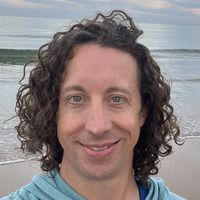Works for Me
Last week I received an email from a QA resource who was getting an error in the Flash Player debugger when performing a very basic action in our Flash application. I quickly looked at the stack trace he provided and tried to reproduce the issue without much luck. I didn’t think anything of it since sometimes QA environments have been known to be suspect.
Fast forward a week and I was pulled into an urgent customer issue, where they were seeing the application become unresponsive when performing some very basic tasks. I logged into the system, where the error was occurring, using IE 11 which has a debugger version of Flash Player and everything worked fine. I then tried it out with Chrome and was easily able to reproduce the issue, same thing with Firefox. I then tried the same thing on a local developer build and got the same results, at first glance there seemed to be a problem with the debugger version of Flash Player. It seemed odd, but they are slightly different versions of Flash Player and it wouldn’t be unheard of.
I spent the next several hours trying pinpoint the issue using Flash Builder and Google Chrome. I was able to comment out some code to make the issue go away, but it wasn’t immediately obvious where things were going wrong. I then remembered that my debugger version of Flash Player was several versions older than the auto updated version in Chrome, version 17 vs version 20. I upgraded the Flash version in IE up to the last release from February 9th, not coincidentally this was the day before the customer saw the issue. To my surprise I was able to reproduce the error and since I was using the debugger version of Flash was shown a stack trace which led me directly to the problem.
The Error
ArgumentError: Error #1508: The value specified for argument RectangleObject is invalid.
at flash.display::DisplayObject/set scrollRect()
at spark.components.supportClasses::GroupBase/set scrollRect()
at spark.components::Group/set scrollRect()
at spark.layouts.supportClasses::LayoutBase/updateScrollRect()
at spark.layouts.supportClasses::LayoutBase/scrollPositionChanged()
at spark.layouts.supportClasses::LayoutBase/set horizontalScrollPosition()
at spark.layouts.supportClasses::LayoutBase/set horizontalScrollPosition()
at spark.components.supportClasses::GroupBase/set horizontalScrollPosition()
at spark.components.supportClasses::GroupBase/set horizontalScrollPosition()
The error was occurring when we were setting the horizontalScrollPosition on a scroller to a very large number (int.MAX_VALUE to be exact). Now I know using this value is not a good idea and should be a red flag, but Flash Player had been okay with it up until the latest version. I installed the version from late January and didn’t have a problem, so it was tied directly to version 20.0.0.306. I looked at the release notes from Adobe, but nothing jumped out at me. It looks like for some reason they added some new validation for the Rectangle object that is passed into DisplayObject.scrollRect() to now throw an error. Of course since Flash Player is closed software I will never know what the limits are for the horizontal scroll position.
The Fix
Since I knew what was going on I was quickly able to commit a fix, which now sets the scroll position to the width of the viewport rather than the maximum integer value. However, the code fix wasn’t going to help the version of the software that had already been released. Since Flash has had so many security problems most browsers now will automatically update, which is why this happened in the first place. The workaround is to uninstall the current version and downgrade to the previous version and shut off automatic updates. In the case of Chrome it is not possible to shut off automatic updates for the Flash Player included with the browser, instead you have to install a separate install of Flash Player, disable the default and enable the new install.