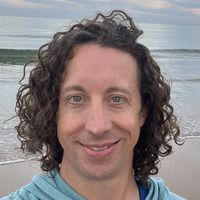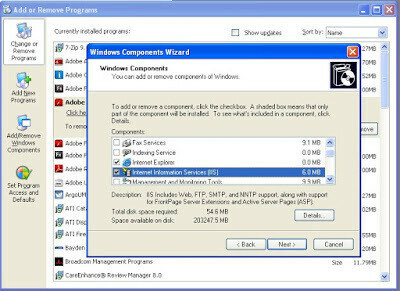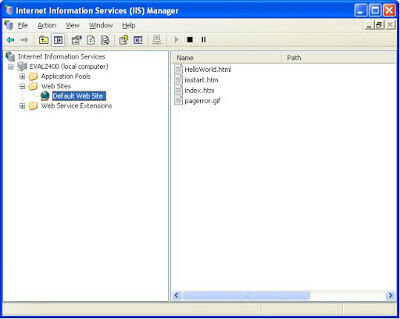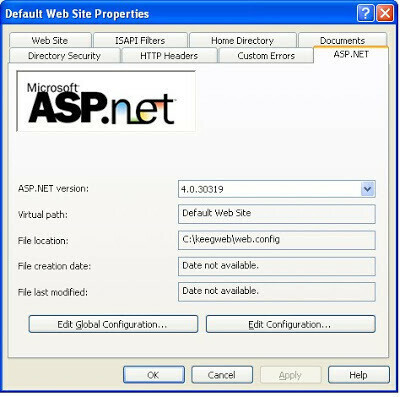ASP.NET and IIS
As part of an upcoming integration project at work it seems that I will need to learn another web application server platform, Microsoft’s Internet Information Service (IIS). As part of my setup I need to make sure that IIS is installed and also it supports ASP.net. Once those steps are complete I can proceed with the integration. Here is an IIS tutorial for anybody with Windows XP Professional.
- Install IIS
- Go to Add/Remove Programs. Start Menu > Control Panel > Add or Remove Programs.
- Click the Add/Remove Windows Components on the left navigation bar.
- Select the Internet Information Services (IIS) optoin and hit Next.
- This will install IIS, just click complete when it is done.
- Verify the IIS Install
- By default a new directory c:\Inetpub\wwwroot will be created.
- Create a new text file here with the name HelloWorld.html
- Insert the following into the file and save it:
<html> <body><h1>Hello World</h1></body></html> - Launch the Windows Run dialog either Start > Run… OR WindowsKey-R
- Type in the command inetmgr and press enter.
- Navigate to the Default Web Site node in the navigation tree to display the files on the right.
- Right click on HelloWorld.html and select Browse. This should launch the page in your browser.
- Configure ASP.NET
- Go back to the c:\Inetpub\wwwroot directory.
- Make a copy of HelloWorld.html and call it HelloWorld.aspx
- Insert the following into the file after the Heading <% response.write(Request.ServerVariables(“SERVER_SOFTWARE”)) %>
- Go back to the inetmgr
- Navigate to the Default Web Site node again.
- In the menu choose Action > Properties
- Go to the ASP.NET tab in the pop up and select a version in the ASP.NET version drop down.
- Hit OK.
- Back in the IIS Manager click on the Web Service Extensions node in the navigation tree.
- Click on the ASP.NET web extension and then hit Allow.
- Navigate back to the Default Web Site node in the navigation tree.
- Right click on the HelloWorld.aspx file and choose Browse to launch it in your browser.
- You should see the Hello World heading along with a print out of the current version of IIS.