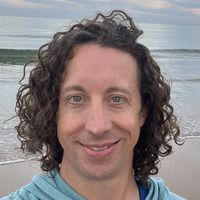Installing Apache HTTP Server on Windows and Proxying to Tomcat
I have been working on Tomcat web applications and have always just accessed the pages directly on the port that Tomcat is serving. Now I want to put an Apache HTTP server in front of Tomcat so I can access this page next to other pages that aren’t served by Tomcat. Here are the instructions.
Since the Apache site doesn’t provide Windows binaries of the Apache HTTP server they must be downloaded from a third party site, I used Apache Haus HTTP Server Windows Binary Download page. After downloading the zip file I unzipped it and put it into a directory on my system. The first thing you need to do is open up the conf/httpd.conf file to modify the configuration of the server. The only required change is to update the SRVROOT definition, which basically is the pointer to where the unzipped folder is defined. Make sure to use forward slashes instead of backslashes in the path. Save the conf file and then run bin/httpd.exe. If it started up correctly you can go to localhost:80 in your browser and an example page should load.
By default the server will look in the htdocs folder of the Apache Server installation for the pages in the site, but if you want to store them in a separate location for easy upgrade of the server then you can update the DocumentRoot and also the Directory elements of the httpd.conf file to point to any other folder on your system.
As for pointing to Tomcat you will need to do the following:
1. In the httpd.conf file make sure to include the load the proxy_module and the proxy_http_module. They should be included in the file, but may be commented out. Just uncomment them and they will load.
2. Next in the httpd.conf file add you need to add a ProxyPass and ProxyPassReverse, which will map specific web applications to the URL of the Tomcat applications. These will look like: ProxyPass /theApp http://localhost:8080/theApp
ProxyPassReverse /theApp http://localhost:8080/theApp
3. Update the Tomcat server.xml file so the connector element includes a proxyPort attribute specifying that requests from port 80 are proxied.
Start both servers up and you should be able to access your Tomcat web applications on port 80 now.